How to start selling your products on Google
We have created a short guide in order to help you integrate your Reactive Retail with the Google Merchant Center.
Before you start reading this guide, make sure you have enabled the Google sales channel and generated the feed at least once. To do that, visit the Sales Channels section of your admin panel (Settings > Sales channels).
In order to start selling your products through Google you need to have an active Google Merchant account and make sure that Google Shopping is available.
- Visit your Google Merchant center and click "Products" from the left sidebar of the page.
- After that, you will see two options. Select the "See all methods button" from the "Upload multiple products" section of the page.
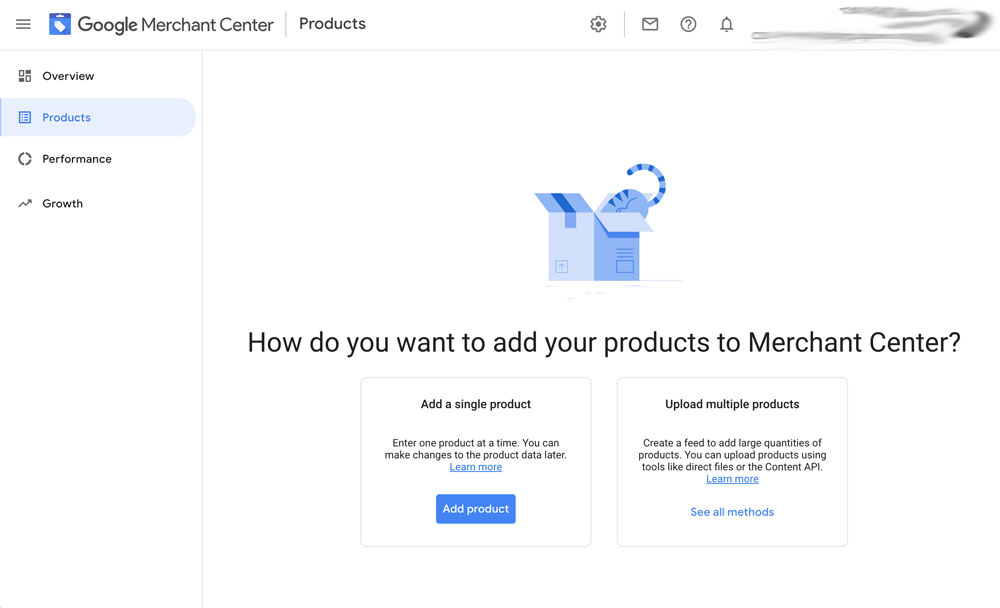
- From the next page choose the Country you are selling to, the Language, and the Destinations. Normally, merchants choose to leave both options enabled (Free listings & Shopping ads). Shopping ads allow you to run dynamic ads on Google Ad Words. Click continue.
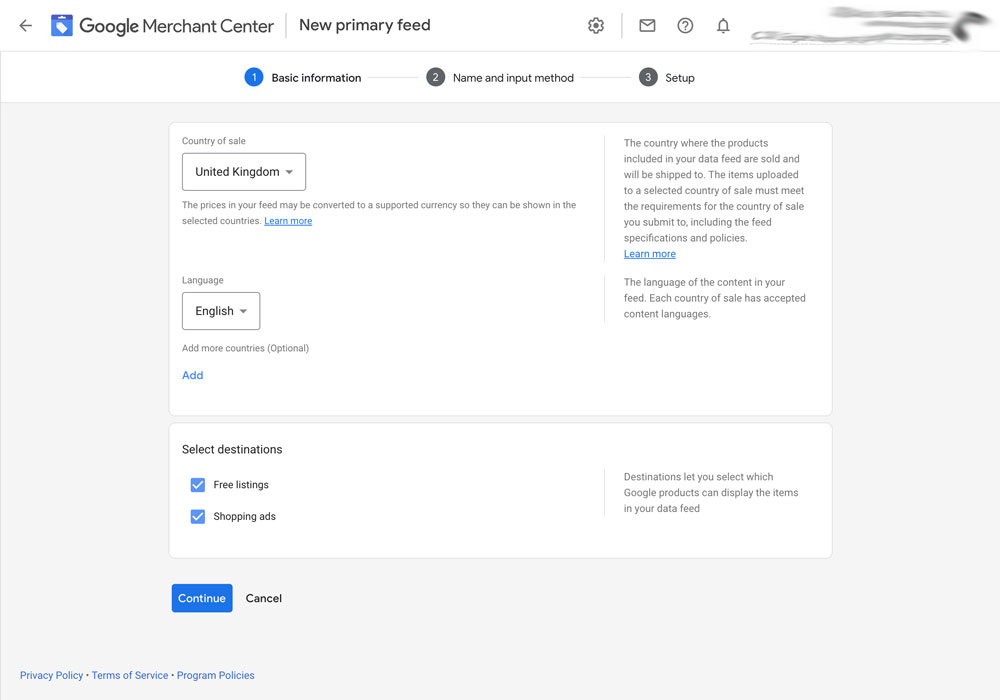
- In the next step, give your feed a name and choose Scheduled Fetch. Then proceed to the next step by clicking continue.
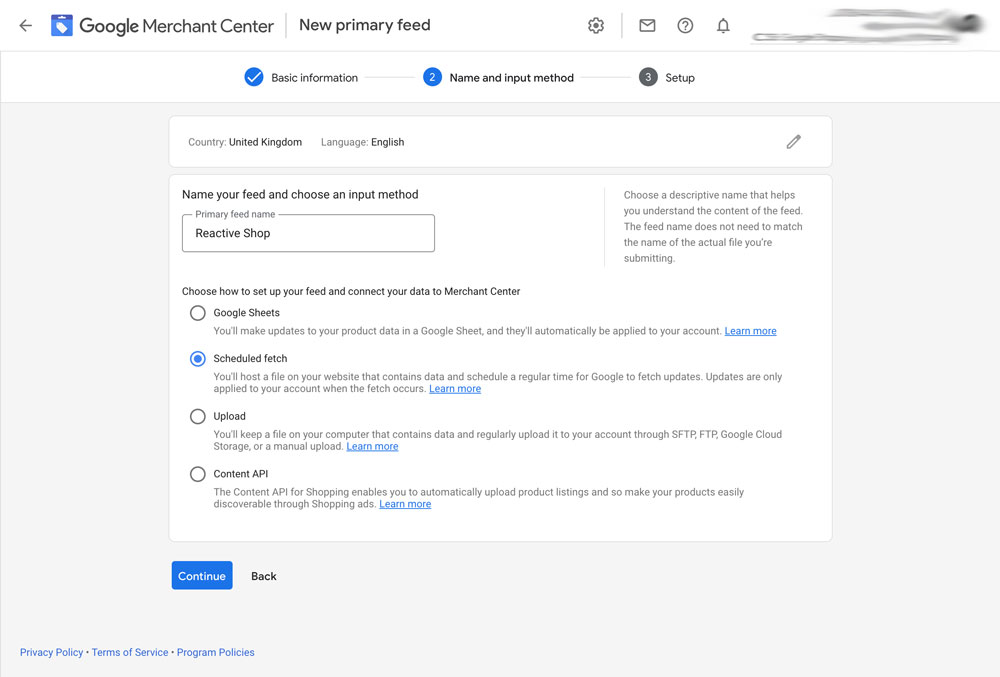
- In the next step, paste the file URL of your XML feed. You can find the link of your XML feed from your Sales Channels settings of your admin panel. Also, you can give it a name and choose your timezone as well as the frequency of the feed updates.
We strongly recommend that you set up Daily updates so that your feed is up-to-date.
Through this step, you can also define the username and password of your feed so that Google can access your feed via its authentication system. We have prepared a detailed guide here on how to set password authentication for your feeds on Facebook & Google feeds. Once you are done setting up these settings, click next.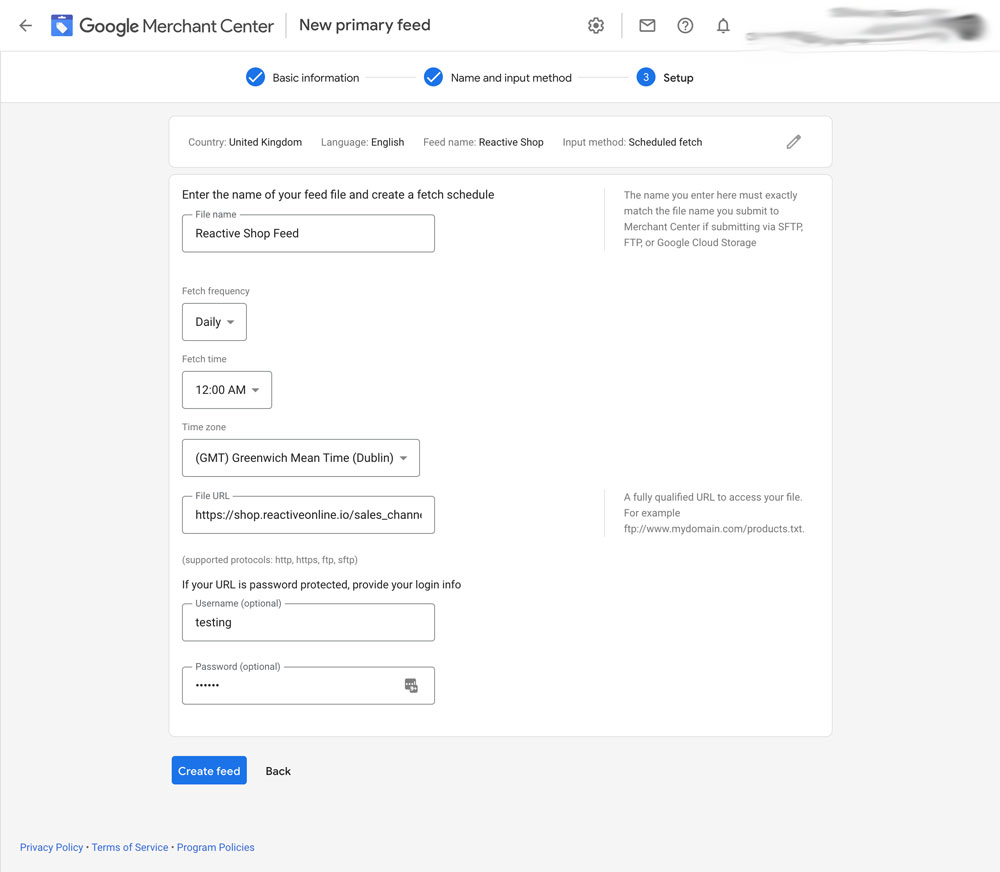
- Once you are done and all your settings have been verified, click "Create Feed".
Google will initiate the import process of your products and notify you of any issues. You will have to wait a few minutes to see your feed and products.
Related Articles
How to start selling your products on Facebook
We have created a short guide in order to help you integrate your Reactive Retail with Facebook. Before you start reading this guide make sure you have enabled the Facebook sales channel and generated the feed at least once. To do that, visit the ...How to start selling your products on Bestprice.gr
This guide is available in Greek language since the bestprice.gr sales channel is only available in Greece. Δημιουργήσαμε έναν σύντομο οδηγό για να σας βοηθήσουμε να ενσωματώσετε το Reactive Retail στο bestprice.gr. Πριν ξεκινήσετε να διαβάζετε αυτόν ...How to start selling your products on Skroutz.gr
This guide is available in Greek language since the skroutz.gr sales channel is only available in Greece. Δημιουργήσαμε έναν σύντομο οδηγό για να σας βοηθήσουμε να ενσωματώσετε το Reactive στο skroutz.gr. Πριν ξεκινήσετε να διαβάζετε αυτόν τον οδηγό, ...How to suggest related products
When customers are interested in a product in your store, suggesting related products makes it easier for them to discover new products and can help to increase your online store sales. To find related products visit the admin panel and click on ...Migrating to Google Analytics 4
In order to begin collecting data for your website, it is necessary to possess a Google Analytics account and create a Google Analytics 4 property. Following that, you can set up the Google Measurement ID on your Reactive website. This will enable ...